
Sage 100 – How To Copy A Company
In prior versions of Sage 100, companies could be copied using the SVDATA utility. This was accessed from the File menu. In the latest version companies can now be copied with the copy feature in Library Master / Company Maintenance. This simplifies the process, as the “Copy” button is right on the Company Maintenance window.
If you are trying to copy an existing company to a new company, you will need to create the Company Code for the new company prior to copying. Remember that the company that is displayed on the Company Maintenance window is the destination company. This is different than the old SVDATA program.
To use the Copy function, go to Library Master/Company Maintenance. Enter the Company Code for the destination company and click the “Copy” button.
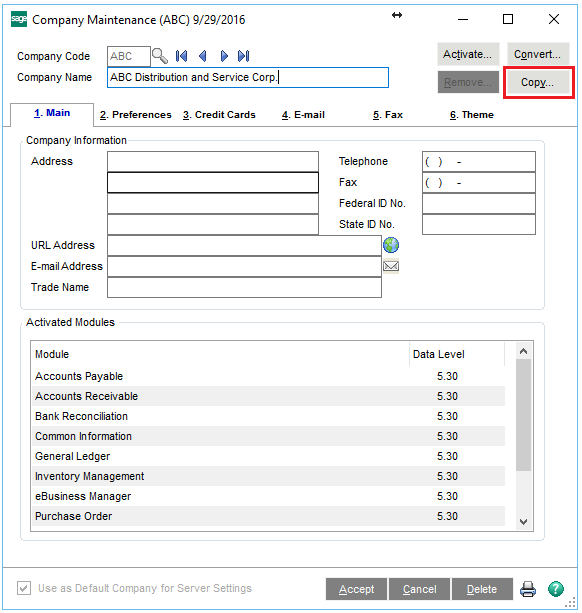
A warning message will be displayed. Click “OK”
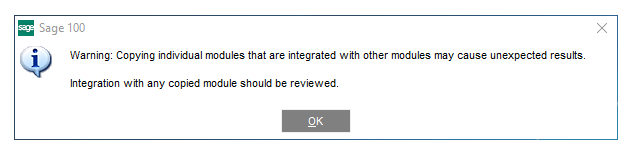
On the next window (Copy Data window) select the company, modules and forms that are to be copied. There are two buttons on the Right Side of the panel “Select All” and “Unselect All”. You can select or unselect which modules to copy by checking or unchecking the Data and Form Check Boxes. The Data check box for General Ledger and Common Information will automatically be checked and cannot be cleared. General Ledger and Common Information is required for any company created.
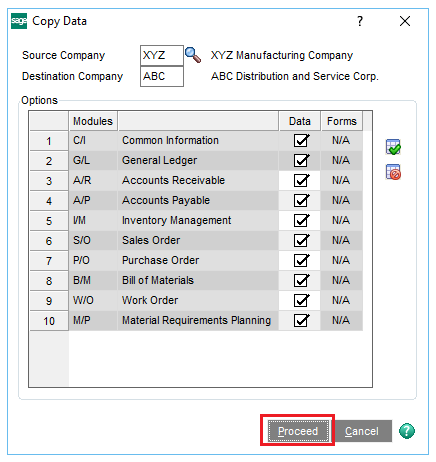
Click the “Proceed” button, and the Source Company modules data will be copied to the Destination Company. This procedure creates an exact copy of all data files.
This feature is often used to create a test company, to make a copy for Payroll at year-end or to make a quick back up of a company before running a procedure, like Delete and Change Customers utility.


